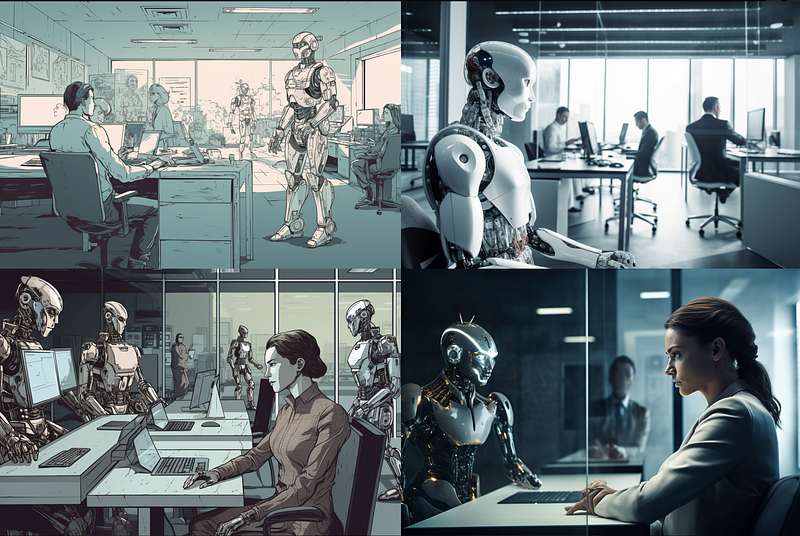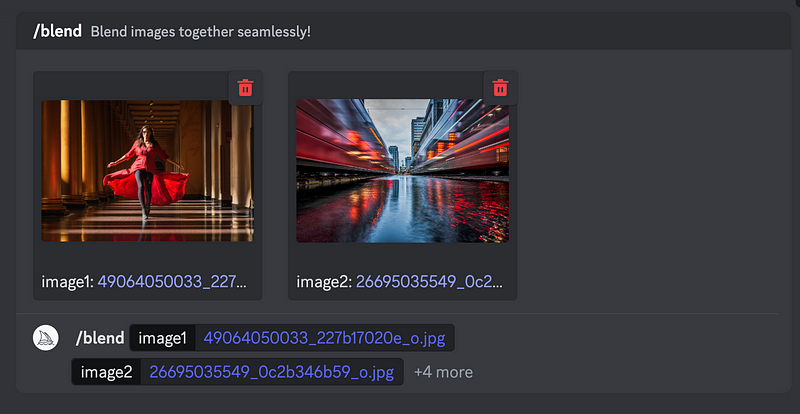New algorithm, new tricks!

Midjourney 5 arrived a few weeks ago with a dynamic increase in capability, delivering photorealistic images good enough to use in marketing materials (and provoke international deep fake controversies). In addition to the much-improved image quality, the new algorithm offers a few new tricks for marketers and creators looking to build content.
Rather than rehashing the same 10 tips from my last Midjourney article (circa version 4), these are new prompt codes with the exception of one, which has new functionality.
It is helpful to set up your Midjourney configuration in advance to version 5. Access them by entering the prompt “/settings” and choosing MJ version 5. My settings include Midjourney version 5 and I produce images publicly. You can access my profile via the handle “livingwf8”.
And with that, let’s get to it.
Tip 1: Narrative Prompting
In prior versions of Midjourney, you needed to add descriptors separated by commas and prompt codes. In version 5, you can add a narrative description and the engine will accept it as a prompt code.
This is much more useful to normal human beings who have not taken on the challenge of becoming prompt engineers. Narrative prompting also allows you to use text-generative AIs to create an image prompt. Let’s go through a couple of examples.
First, let’s use my narrated prompt. It took me four turns to create this image. Why so many? I kept trying to put elephants in the background, and Midjourney 5 could not successfully add the next element. This is no different than version 4s hiccups. I find this is common with narrative prompts. So I simplified.

And of course, I used ChatGPT 4 to generate my next image prompt. Here’s what ChatGPT’s prompt produced.

As usual for ChatGPT, the prompt sounds academic and windy, but you can’t argue with the end result here. Very nice!
Tip 2: Image Text for Search

When building an image for your article or content and you should associate keywords with their images to help with search and accessibility. In fact, some platforms like WordPress and LinkedIn will prompt. Enter Midjourney’s new image recognition description feature.
Simply prompt the engine with the phrase “/describe.” A window will pop up prompting you to upload the image to describe. Four suggested descriptions are offered after analysis.
Here are the suggestions Midjourney offered for the above image, also generated on the platform.
I like the first one as it is closest to the original prompt. However, the others are interesting. If you are writing an article with a series of similar images you could use them to develop similar images. Or you could simply use them to possibly produce a better image.
Here is one example that came out of the variants.

Tip 3: Unlimited Aspect Ratios
The new and improved Midjourney 5 offers unlimited aspect ratios. As noted in my original Midjourney prompt article, the — ar x:x prompt is absolutely necessary for anyone using these images to produce commercial images. Otherwise, you get stuck with the standard Midjourney squares.
However, aspect ratios were capped at 2:1 or 1:2. Now the ratios are unlimited. Creators can generate more panoramic wide images, which are very useful for header images on social networks and more.

The above ocean sunset at 16:3 was the perfect scale for my new LinkedIn header image. You can see it here.
Tip 4: Cinematic Portraits for Content
How good is Midjourney 5? This good.

You can create cinematic images for your marketing content that is at least competitive with more costly stock imagery. Be mindful to order the prompts, asking for “Cinematic” and then the type of shot, then subjects, followed by scene descriptors. If you prioritize the scene first, you’ll get a lesser product.
Here is another example, this time with a wide-angle scene.

I would have to zoom in on these images to identify that they are not photographs. Outstanding! From over the shoulder to a cinematic scene, content creators have more to gain from Midjourney 5 than ever before. If you want to learn more about cinematic prompting, check out this primer.
Tip 5: Batch Jobs
One new feature allows you to process batch image concepts simultaneously. With the Permutation and Repeat feature, you enter a prompt with multiple variables.
This is ideal if you have a concept but would like to see it executed with different elements. One barrier: You must have a standard or pro account to use this feature. Here is how it works:
Create your prompt with your varying elements in curly brackets. Here is an example: “Prompt: An ethical quandary of AI versus human, with a cyborg in the middle shown in a {cityscape, office, field, celestial} scene — ar 3:2”.
Let’s see how it worked out…
Pretty cool, right? The batch approach is a great feature for those creative moments where you have a general idea of what you want, but are unsure about the actual execution. You know what you like when you see it. Sometimes you need to see several versions before you land on the ideal.
Tip 6: Mashup Images
The ability to blend images was technically available in version 4. But I was not impressed with the older version‘s execution of the prompt and did not share the codes. Midjourney 5 blends existing photos and images in a much better fashion.
To blend images, simply get 2–5 images, and type in the command “/blend”. This lets you upload the images you want to mash up and choose an aspect ratio. Unfortunately, mashup aspect ratios are pretty limited to portrait, square, and landscape, but it's still a cool feature.
Check out this blend I created using a photo I took of my friend and model Holly Ahrens and two light trails created by street cars in Houston.
Here is the mashup. It’s pretty cool, but perhaps a little too animated for some. Still, it is usable for basic social media posts and blog articles.
Future versions will make it even better, but the feature still lags behind Photoshop’s image-blending capabilities. I suspect professionals needing to blend images will look to Adobe Illustrator or Photoshop for more control and the aesthetic license to combine photos and graphics.
Tip 7: Image Weighting
Another key feature with Midjourney 5 is the ability to use an image as a prompt, but now with a custom prompt number. So instead of 1, 2, 3, etc. as weights, you could use pi as a weight, though I am unsure why you want to get into long decimals ;).
I decided to illustrate this using the above Holly photo that served as one of the images prompted, but this time placing an interpreted version of my friend in a blossoming orchard of cherry trees. Here is one with the model photo weighted at 0.5.

And with the image weight at 1.

And finally, with the image weighted at 2.

Conclusion
These prompts are cool, but the obvious and real progress made by Midjourney v5 is its incredible photorealistic imagery. Several of the images above illustrate the platform’s incredible progress.
Still, the algorithm has progressed in other, more subtle ways, making it the best AI image generator available to marketers and creators hands down. The real question is: can Midjourney build on its technological lead, or will competitors like Stable Diffusion, Dall-E, and Firefly catch up?
Stay up to date with the latest news and updates in the creative AI space — follow the Generative AI publication.